How to update the website
After logging in, enter the editor via the blue "Edit Site" button in the top right corner.

IMPORTANT NOTE: Any changes made anywhere on the website will cause the Menu bar to move downwards. Every change = 1 pixel of movement.
After you have completed all of your other edits, go back to the top of the page and move the white menu bar up so that it is ~1 pixel below the News Ticker. Then drag the blue bar underneath it up to meet the bottom of the menu so that everything is correctly spaced.

How to Access Pages to Edit Them
Access the page you'd like to edit using the "Menus & Pages" option from the left hand menu. You can also access recent pages by clicking the "Page:" dropdown (underneath the word Wix) at the top of the left hand menu.
Icons in the left hand menu will appear black when the page first loads, but if you hover the mouse over them the icon will turn green and a title will appear and tell you what part of the website it controls.

The only parts of the website you will need for general maintenance are:
- The Site Menu, which you will use to navigate the pages, organize them, and access the settings of each one.
- Lightboxes, which are used for employee bios and only need to be updated when a new staff member is hired.

To edit a page, click on it once in this menu. To access its settings, hover the mouse over the page name and three dots will appear. Click those dots and you can access the page's settings:

Design Guidelines
#A5005D - Hot Pink - Should only be used sparingly, for big text like titles.
#2B6CA3 - Medium Blue - Use for subtitles.
#F4B22E - Yellow - Use sparingly, for subtitles you want to emphasize.
#0FA8A1 - APW Teal - Use for general section titles within pages. This one is easier to read and can be used a little more often. Should also be used for all text links (like below).
#F9F1EA - Tan - Used as a background color.
Pages are sectioned into Strips, which you can learn about here. Strips can go down the center of the page or be the width of the whole page. They are good for arranging sections of information because they can be easily moved without having to rearrange all the content in them.

Opening Registration for an In-Person Weekend
Note: If you are opening or closing a weekend, generally the only part of the location page that needs to be updated is the yellow box in the top section.
1. Navigate to the location page and delete the yellow placeholder box (if there is one):

2. Click "Add to Site" and "My Designs". There you'll find the 'Registration Box' template. Add it to the page and edit the content to match the details of the course you're opening. Since the placeholder box is a different size than the registration box, you may have to adjust the spacing in the top section to make it fit.

The info on the rest of the page will stay the same unless major changes are made to the weekend plan; if that happens, the City Director will let you know in advance. These usually involve:
- Changing the start or end time of certain days of the weekend. If that's the case, update the times in the infographic (access the editable versions here) and make sure the following times are correct in the course description next to the infographic:
- "To accommodate travel time between the airport and class, plan to arrive for your course on a flight NO LATER than 11:00 am on Friday and depart no earlier than 4:30 pm on Monday. "
- "Attendance is mandatory beginning on Friday with check-in, and does not end until Monday at 2:00 pm."
- Changing the cost of housing. This generally only needs to be done at the bottom of the location page. You should also click the "More Housing Details" button to double check that there are no prices listed there that conflict with the new ones.

2. Once the location page has been updated, view the mobile version of the page to make sure everything looks correct. If not, make adjustments to spacing/layouts in the mobile editor as needed. DO NOT HIT PUBLISH YET.

3. Next, navigate to the Calendar page and add the location, course and hours to the appropriate month. DO NOT HIT PUBLISH YET.
4. Once you have updated the Calendar page, create a PDF of all the new dates using the existing template. Once it's updated, go to the "Download This Schedule" button at the bottom of the page and make it into a link to download the PDF. DO NOT HIT PUBLISH YET.
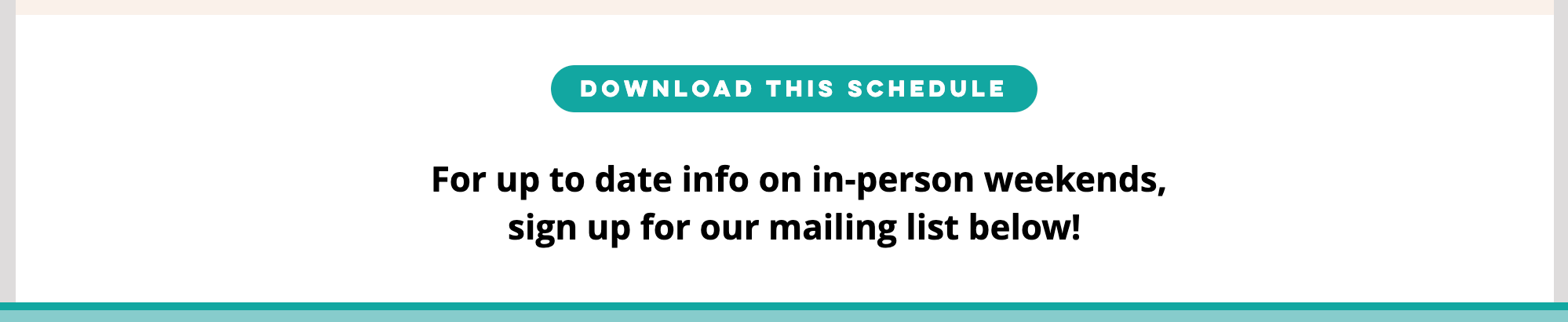
5. Next, e-mail IT and say that the registration button has been added to the page and is ready to be linked. DO NOT HIT PUBLISH YET.
6. After IT confirms that the registration button has been linked, double check that the menu bar spacing and all the weekend details are all correct. If everything is ready, now you can hit publish!
7. Immediately after publishing, open the page in a new tab and make sure all registration links are working correctly. Check the page on your phone too, to make sure it is working correctly in mobile. If anything is wrong, fix it right away or reach out to IT immediately to have it fixed.
8. Once everything is published and correct, e-mail the CDMs and Marketing to confirm that registration is open. Marketing will then send out the First to Know email.
Closing Registration for an In-Person Weekend
IMPORTANT NOTE: When closing a registration, you cannot simply delete the registration button from the page. You must also delete code from the back end in Dev Mode. DO NOT delete the registration button without deleting the code or it will break other registration buttons across the website.
1. If a course sells out before registration closes, it will automatically show "SOLD OUT". You can delete the registration button, but you must also remove the code from the back end. If you are not sure how to do this, leave the button that reads "SOLD OUT" and tell IT and Marketing that you have done so.
2. If registration closes but the course is not sold out, you have two options:
a) If you know how to remove the code in Dev Mode, then delete the whole yellow registration box and remove the code from the back end.
b) If you do not know how to remove the code, set the button's link to "None" and manually change the button text to read "SOLD OUT". 
3. If there are other dates for that location open on the page, or if the registration button is still on the page showing "SOLD OUT", skip step #4 and navigate to the Calendar page.
4. Once the code has been removed from the back end and the registration button has been deleted from the page, if there are no other dates open for that location, you can add the placeholder box. Click "Add to Site" and "My Designs". There you'll find the 'New Dates Coming Soon/FTK' template. Add it to the page in place of the yellow registration box you just deleted.
5. On the Calendar page, go to the course you just closed and write '- SOLD OUT' next to it in font color #D28CB3.
6. If the weekend is represented in the News Ticker at the top of the website, take it out by right clicking on the news ticker and then clicking the 3 dots next to it:

7. Make sure that menu bar spacing is correct. Once it is, hit publish.
Adding/Removing an Employee:
Go to the About Us page on the aupairclasses.org website for corporate staff, and Location pages for city staff.
Use the HR Staff Bios and Photos: https://drive.google.com/drive/folders/1r0WctMRX8OsNyh83NdXpHzhDrxZmT6O9?usp=share_link
